When setting up Clients across more than one Portal, you might have redundant configurations you might need to set up.
This article explains how to copy/clone Client accounts, together with their Billing Account information from one Portal to another.
 NOTE: The target Client requires the Carrier and Baseline accounts to be created in the target Portal before copying/cloning. If there are any missing matches, you will see error messages indicating which elements are missing, until all are properly set up.
NOTE: The target Client requires the Carrier and Baseline accounts to be created in the target Portal before copying/cloning. If there are any missing matches, you will see error messages indicating which elements are missing, until all are properly set up.The following examples clarify that:
- Target Portal A will cause issues when copying the Client, because it's lacking Account B for Carrier B, and Carrier C as a whole
- Target Portal B is clone ready, since the Carriers and Accounts fully match with the Original Portal

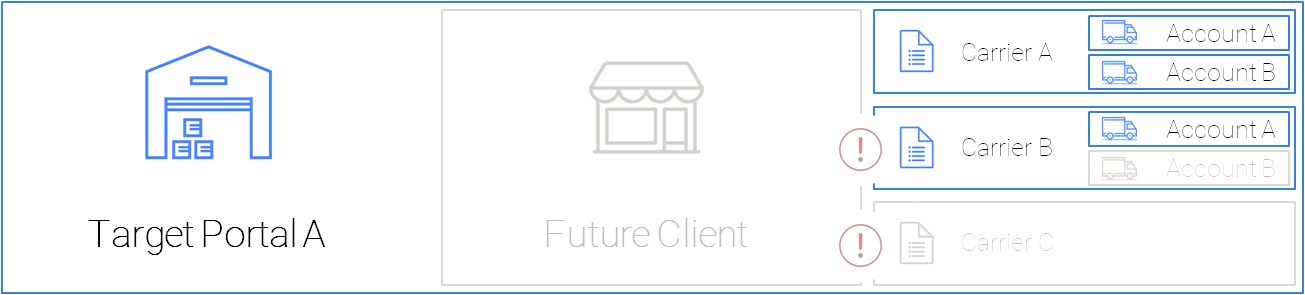
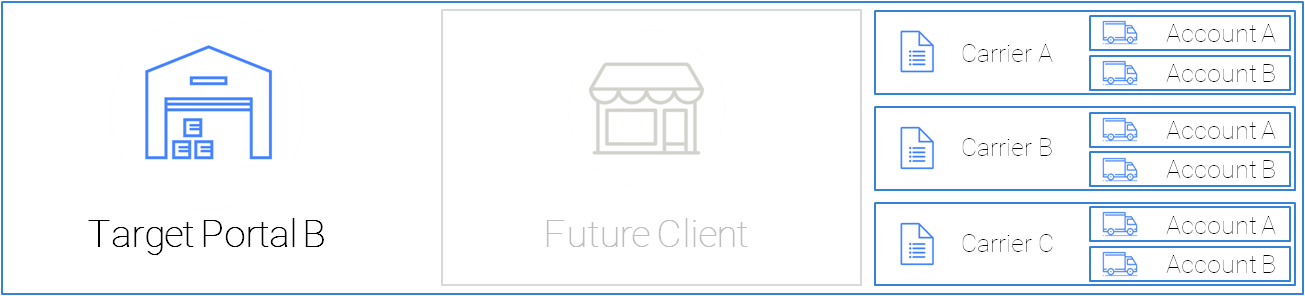
Feel free to follow the step-by-step guide written below or the video guide, as you prefer:
To do so you will have to:
1) Access Maintenance and select Clients

2) Click the Client you wish to Copy/Clone
3) Click the Copy button

4) Target the Portal to where you want to copy the Client
5) Press Save to begin the process

 WARNING: The following elements will not be copied through:
WARNING: The following elements will not be copied through:
- Items: If you have Items configured in the Client, these will not be automatically cloned, you will need to export the items from the Original Client, and import at them at the target Portal and Client.
- Boxes: If you have boxes, you will need to replicate these manually in the destination Client.
Was this article helpful?
That’s Great!
Thank you for your feedback
Sorry! We couldn't be helpful
Thank you for your feedback
Feedback sent
We appreciate your effort and will try to fix the article