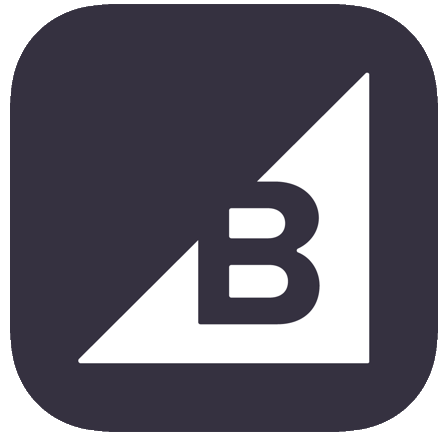In order to set up your Sales Channels in techOMS, you will have to create and configure them properly.
Setting up the Channel is a 3 phase process:
- Create the channel.
- Configure channel connection, references routing and additional elements.
- Set up mappings (if required).
You can begin this process by clicking on the blue icon in the Setup Steps column of the desired sales channel.
The following table summarizes the features supported for each Sales Channel:
- Name: The name of the Sales Channel.
- Mappings
- SKU: Indicates whether the integration supports mapping SKUs.
- Carrier: Indicates whether the integration supports mapping carrier information.
- WEBHK: Indicates whether the integration supports mapping webhook events.
- WH Filter: Indicates whether the integration allows sales orders to be filtered based on their associated warehouse (WH) mapping.
- Additional Features
- Lot #: Indicates whether lot numbers can be sent from a shipment to the Sales Channel.
- Fraud Score: Indicates whether receiving fraud score for a sales order is supported.
- No Reg.: Indicates whether the Sales Channel can be used without registering on another platform.
- UI Order Push: Indicates whether users are able to push sales orders into the Sales Channel using the User Interface (UI).
- Inventory Sync
- Man.: Allows for manual inventory synchronization.
- Auto: Allows for automatic inventory synchronization.
- Product Sync
- Imp.: Indicates whether importing products from the Sales Channel is supported.
- Exp.: Indicates whether exporting products to the Sales channel is supported.
- Automation Modes
- Webhk: Indicates whether webhook jobs for automations is supported.
- Recur: Indicates whether recurring jobs for automations is supported.
- Beta: Indicates whether the Sales Channel is in beta version.
 NOTE: Within techOMS, older stable versions of Beta Channels are listed as Deprecated. Current Beta and non-Beta Channels are listed as Current.
NOTE: Within techOMS, older stable versions of Beta Channels are listed as Deprecated. Current Beta and non-Beta Channels are listed as Current.
To learn how to upgrade from a Deprecated to a Current Channel version, refer to: How to Upgrade a Sales/Fulfillment Channel from a Previous to a Current Version [Step-by-Step Guide]. - Setup Steps: Provides a link to the setup steps article.
The Sales Channels are listed in alphabetical order.
Was this article helpful?
That’s Great!
Thank you for your feedback
Sorry! We couldn't be helpful
Thank you for your feedback
Feedback sent
We appreciate your effort and will try to fix the article