
When setting up your Clients in techShip, you will have to configure Billing Accounts to ship through them. These use a Baseline Account as a foundation, but their way to work could be different based on the Client's needs.
When setting Billing Accounts, you will be able to specify how it should work for that specific client, setting label references, packing slips usage, rate shopping, markups, WMS information updating and Carrier options such as the default service level, address validation, sender and return addresses, etc.
This article describes the procedure to set up a DHL Express billing account, while others are specifically written for other Carriers.
Feel free to follow the step-by-step guide written below or the video guide, as you prefer:
To set up a DHL Express billing account, define the following and then Save:
ADD THE ACCOUNT TO THE CLIENT PROFILE
1. Access Clients under the Maintenance menu
2. Click on the Client for which you wish to set up the billing account
3. Press Add Billing Account
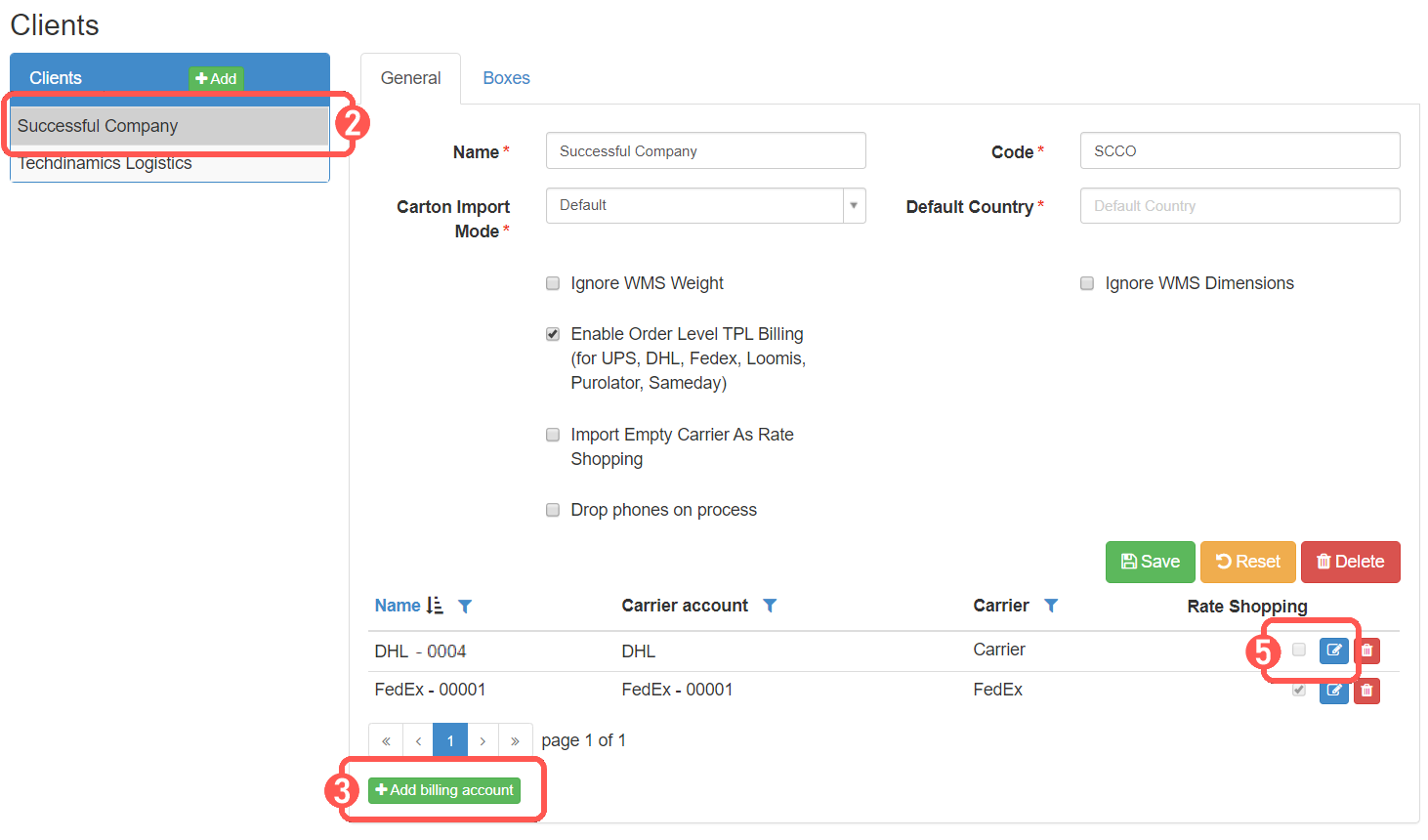
4. Select the source account which will be used and Save
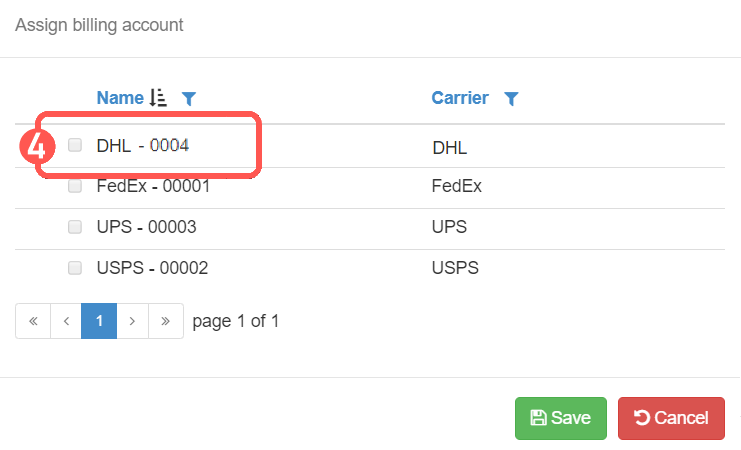
5. Edit the Billing account
SET UP THE GENERAL OPTIONS
The General Options tab is the same for every carrier. If you are already acquainted with it from previous setups, please configure it accordingly.
If this is your first time setup or you aren't acquainted to it, refer to the following article and once finished, return to this one to set up the carrier specific options:
How to configure the Billing Account General Options tab [Step-by-Step guide]
SET UP THE CARRIER OPTIONS
The Carrier Options tab allows to set up basic and advanced features of your DHL Express billing account.
 NOTE: For a FULL detail on the available fields in this section, check the following article: DHL Express Billing Account field details [Information]
NOTE: For a FULL detail on the available fields in this section, check the following article: DHL Express Billing Account field details [Information]These are the key elements:
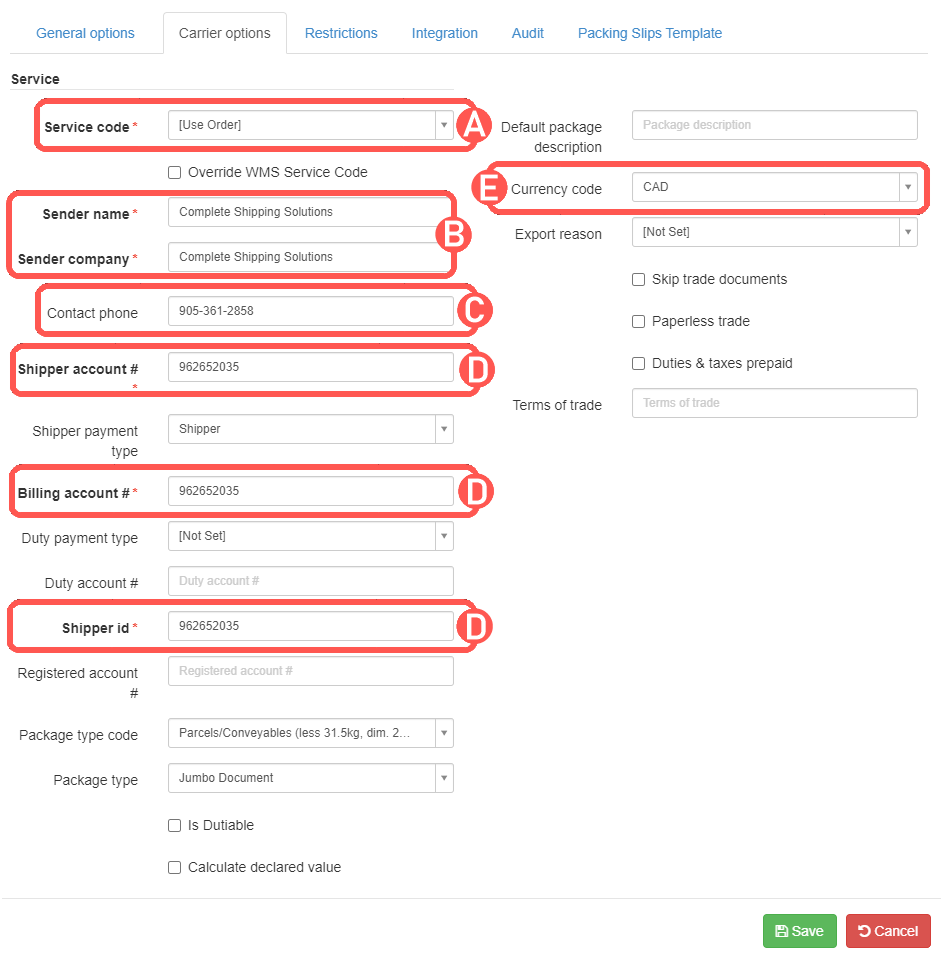
A) Default Service Code: Choose a service code to assign to imported orders which don’t have a service code or keep it if they have. If you wish to overwrite any code coming from the WMS with the chosen service, check “Override WMS Service Code”.
B) Sender Company/Name + Contact information: Specify the Sender and/or Company/Name, which at least one of them is required.
C) Contact Phone: Specify the phone number to be used when processing orders under this account profile.
D) Shipper/Billing Account Number + Shipper ID: Complete the fields with your DHL Express account number.
E) Currency code: Specify the currency code for your account.
Press Save to apply the changes. If the information is valid, you'll be able to process orders through it.
 NOTE: If you will use this account for International shipping, refer to this article to complete additional necessary fields accordingly: How to set up DHL Express for International shipping (Customs, Duties) [Step-by-Step guide].
NOTE: If you will use this account for International shipping, refer to this article to complete additional necessary fields accordingly: How to set up DHL Express for International shipping (Customs, Duties) [Step-by-Step guide].SPECIFYING RATE SHOPPING SERVICE CODES (OPTIONAL)
If you are Rate Shopping with this account, you might want to specify which services you want be taken into consideration or excluded. Read this article to set up your inclusion/exclusion list.
Was this article helpful?
That’s Great!
Thank you for your feedback
Sorry! We couldn't be helpful
Thank you for your feedback
Feedback sent
We appreciate your effort and will try to fix the article
