When setting up your techTMS environment, you might need to edit Services information for several reasons, from changing basic fields, to removing, expanding or updating values.
This article defines the base setup, and depending on how specific or complex your Service setup can be, you might need to follow additional guides to complete it, such as updating Rates or Markups.
 NOTE: Make sure that you are operating under the right environment beforehand.
NOTE: Make sure that you are operating under the right environment beforehand.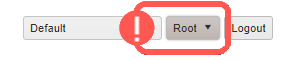
To do it, you will have to:
1. Click Maintenance to deploy the options list and select Services
2. Click Add New Record

3. Enter the Service information
- Name: Define how the Service will be called and displayed
- Tracking Number Prefix: Define the prefix used by this Service for the tracking numbers
- Dimensional Factor, in³/Lb: Indicate the dimensional factor in cubic inches by lb
- Middle/Final Mile: Check the boxes accordingly if the service is a Middle or Final mile service
- Transport Type: Select the transport type (Ground, Air) from the dropdown
4. Press Save to apply the changes

Once the Service has been created, you might need to also set up Markups and Rates as described in:
- How to edit Rates from Services [Step-by-step guide]
- How to edit Markups from Services [Step-by-step guide]
Was this article helpful?
That’s Great!
Thank you for your feedback
Sorry! We couldn't be helpful
Thank you for your feedback
Feedback sent
We appreciate your effort and will try to fix the article