When setting up your techTMS environment, you can edit your current Customers.
You might need to update information for several reasons, from changing basic fields, to removing, expanding or updating values.
 NOTE: Make sure that you are operating under the right environment beforehand.
NOTE: Make sure that you are operating under the right environment beforehand.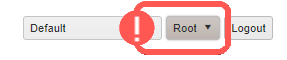
To do it, you will have to:
1. Click Maintenance to deploy the options list and select Customers
2. Click Edit on the row of the record you need to update

3. Complete the fields accordingly
- Code: Define the Customer Code (Account number)
- Type: Define the Customer Name as you would like to display it in menus and reports
- Access Key: Enter the access key related to this Customer and its Code
- Allowed Carriers: Click in the field and select as many carriers as the user needs to have visibility over from the list that will be displayed; if the list is empty, the Customer will have visibility over all the available carriers
4. Press Save to apply the changes

This section defines the base setup, and depending on how specific or complex your Customer setup can be, you might need to follow additional guides to complete it, such as editing assigned Accessorials or updating Markups.
Was this article helpful?
That’s Great!
Thank you for your feedback
Sorry! We couldn't be helpful
Thank you for your feedback
Feedback sent
We appreciate your effort and will try to fix the article