When setting up your techTMS environment, you might need to add Markups to the Customers you will use.
This article defines how to assign the Markup.
 NOTE: Make sure that you are operating under the right environment beforehand.
NOTE: Make sure that you are operating under the right environment beforehand.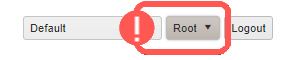
To do it, you will have to:
1. Click Maintenance to deploy the options list and select Customers
2. Click the Markup button for the Customer you will add it to

A new tab dedicated to the Customer-Markups list will open, follow the steps in this new tab.
3. Click Add new Record

4. Complete the fields accordingly:
- Service: Select the Service Level you will associate the markup to from the dropdown list
- Middle Markup %: Indicate the percentage cost of the Middle Mile markup
- Final Mile Markup %: Indicate the percentage cost of the Final Mile markup
- Admin Fee (in $): Define the admin fee in dollars for the markup
- Min/Max lb: Define the parameters for the minimum and maximum LB threshold for the markup
5. Press Save to apply the changes

Once the Markup has been added to the Customer, it will be taken into account any time it's used in orders.
Was this article helpful?
That’s Great!
Thank you for your feedback
Sorry! We couldn't be helpful
Thank you for your feedback
Feedback sent
We appreciate your effort and will try to fix the article