When setting up your techTMS environment, you might need to add Accessorials to the Customers you will use.
This article defines how to assign the Accessorial. If the Accessorial you intend to assign has not been created yet, please refer to: How to add Accessorials [Step-by-step guide].
 NOTE: Make sure that you are operating under the right environment beforehand.
NOTE: Make sure that you are operating under the right environment beforehand.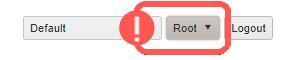
To do it, you will have to:
1. Click Maintenance to deploy the options list and select Customers
2. Click the Accessorials button for the Customer you will add it to

A new tab dedicated to the Customer-Accessorials list will open, follow the steps in this new tab.
3. Click Add new Record

4. Complete the fields accordingly:
- Accessorial: Select the accessorial from the dropdown list
- Cost: Indicate the cost of that accessorial
5. Press Save to apply the changes

Once the Accessorial has been added to the Customer, it will be taken into account any time it's used in orders.
Was this article helpful?
That’s Great!
Thank you for your feedback
Sorry! We couldn't be helpful
Thank you for your feedback
Feedback sent
We appreciate your effort and will try to fix the article