
When setting up an USPS (Pitney Bowes) Carrier account, you will have to:
 NOTE: This article describes how to set up the Carrier baseline account.
NOTE: This article describes how to set up the Carrier baseline account.If the Carrier baseline account has already been set up and you intend to add a new Billing Account, refer to: How to add and set up a USPS (Pitney Bowes) Billing Account [Step-by-Step guide]
CARRIER SECTION
1. Access Maintenance and select Carriers

2. Click the Carrier for which you'll add the account to from the list
3. Click the Accounts tab
4. Click Add Account

5. In General Options set:
- Name -> USPS - [Account name] (e.g. USPS - My Company)
- Usage mode -> Production (if you will use it in production mode)
- Status -> Active
- Label mode -> ZPL
- SCAC -> Carrier/SCAC code you're using in the WMS
 WARNING: To avoid getting charged by carrier estimations, you can enable Dimensions Required, which will require dimensions for every shipment and send an error message if these are missing.
WARNING: To avoid getting charged by carrier estimations, you can enable Dimensions Required, which will require dimensions for every shipment and send an error message if these are missing.
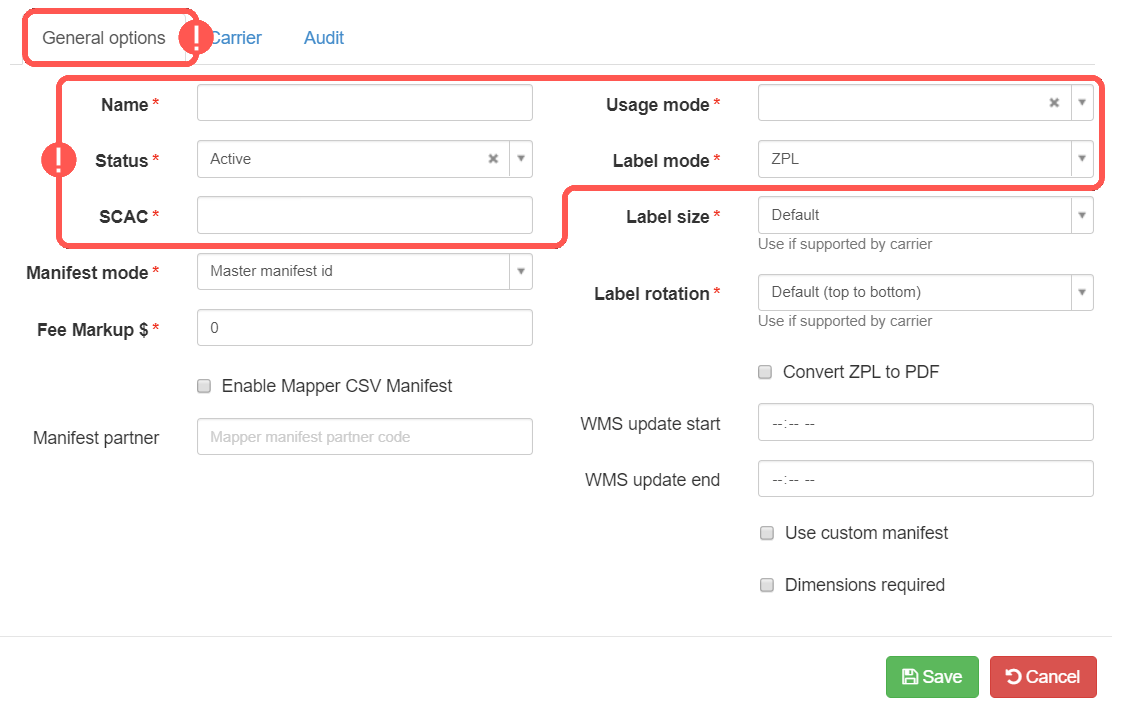
6. In Carrier Options set and Save:
REQUIRED
- API Key -> API Key as retrieved/provided from/by Pitney Bowes
- API Secret -> API Key Password
- Shipper ID -> Shipper Identifier in the Pitney Bowes platform
- Client ID -> Client ID associated with the Shipper in the Pitney Bowes platform
- Developer ID -> The developer ID in the Pitney Bowes platform
- Sender address info -> Warehouse induction address
OPTIONAL
- Pick Up Open, Close and Ready Hours time -> Warehouse pick up open and pick up close time, as well as Ready Hours (how many hours will it take you to be ready from your open time)


Once ready, proceed to setting up the Billing Account as described in: How to add and set up a USPS (Pitney Bowes) Billing Account [Step-by-Step guide]
Was this article helpful?
That’s Great!
Thank you for your feedback
Sorry! We couldn't be helpful
Thank you for your feedback
Feedback sent
We appreciate your effort and will try to fix the article