After processing and manifesting your orders, you might need to download the ACE Manifest file.
 WARNING: This feature is available only for techSHIP Plus and techSHIP Multisite subscriptions.
WARNING: This feature is available only for techSHIP Plus and techSHIP Multisite subscriptions.
 NOTE: Remember that ACE Manifest non-order basic information needs to be completed at the Baseline Account level in the General tab for it to be properly included as part of the Manifest
NOTE: Remember that ACE Manifest non-order basic information needs to be completed at the Baseline Account level in the General tab for it to be properly included as part of the Manifest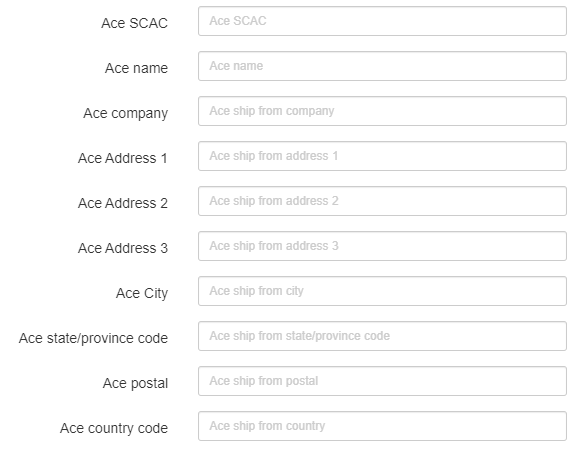
First of all, you will have to run the Manifest process, as detailed in the following video:
After doing so, follow the steps below to download the ACE Manifest:
Was this article helpful?
That’s Great!
Thank you for your feedback
Sorry! We couldn't be helpful
Thank you for your feedback
Feedback sent
We appreciate your effort and will try to fix the article

